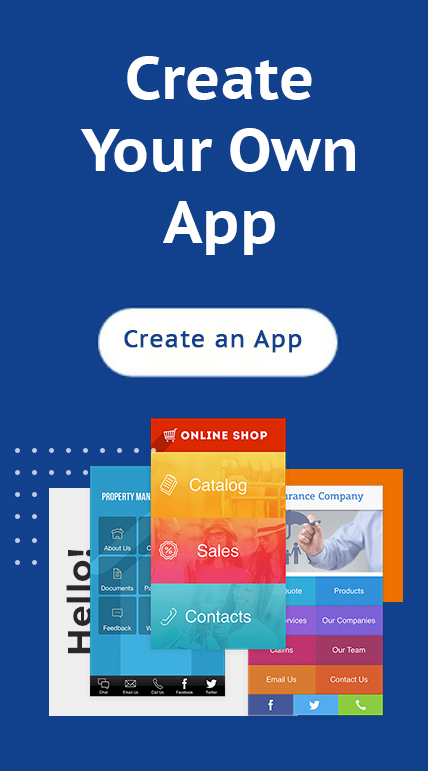Use Google Apps Engine to Make your business app in 5 min. Login to start!
According to Inc.com 72 percent of small businesses use google apps engine and a third of these companies say that they couldn’t survive if it wasn’t for login for their small business app.
Where is your business or organization in this increasingly mobile world? Do you use Google Apps engine for that?
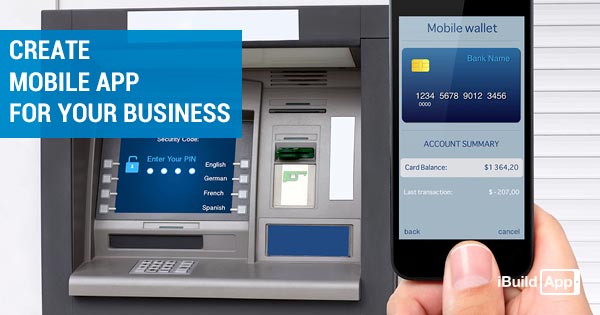
If you don’t have Google Apps or a mobile app you’re missing out on the over 1.2 billion customers who use mobile apps on their phones every day, according to Social Media Examiner.
How can you go about using Google Apps engine or making a mobile app that fits the needs of your business and connects with your customers for more conversions? Let’s go through a step-by-step guide on how to make a mobile app in just five minutes. Please use your Google apps engine to login.
1. Getting Started with Google Apps engine or iBuildApp login
Go to iBuildApp, and click on the Make Your App homepage button or login.
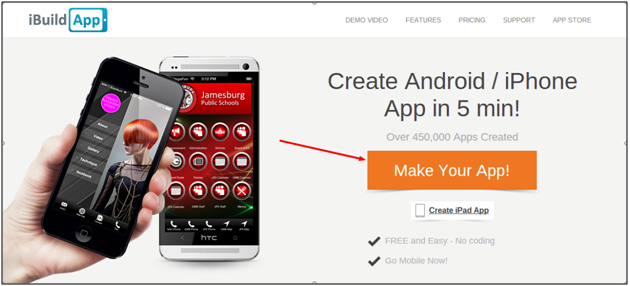
Select a category that fits your industry. For example if you run a church you could select Religion & Non-Profit. We’ll select Real Estate for this example. Click the Login button to move on with your google apps engine.
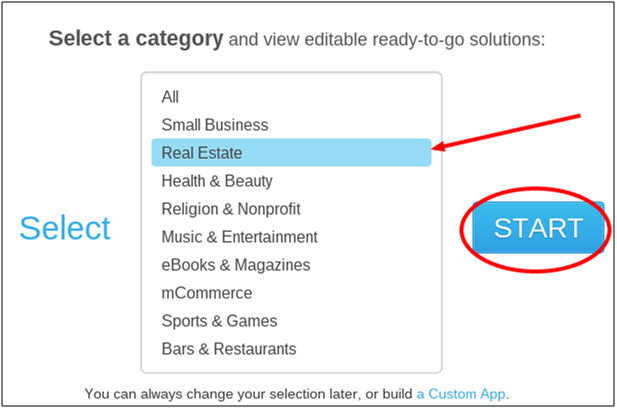
If you already have a website you can also copy in the URL for iBuildApp to automatically pull information from your site. If you opt to go with a category it gives you prebuilt templates for you to customize and publish.

2. Select a Solution for your Google apps engine or iBuildapp login
The next page asks you to Select a Solution or Start With a Template. The Select a Solution page gives you preset templates designed specifically for the industry you selected. So under the real estate category we have a nice solution that offers pictures of housing, listings, calculators and other items that real estate agents need on their mobile apps or Google Apps engine.
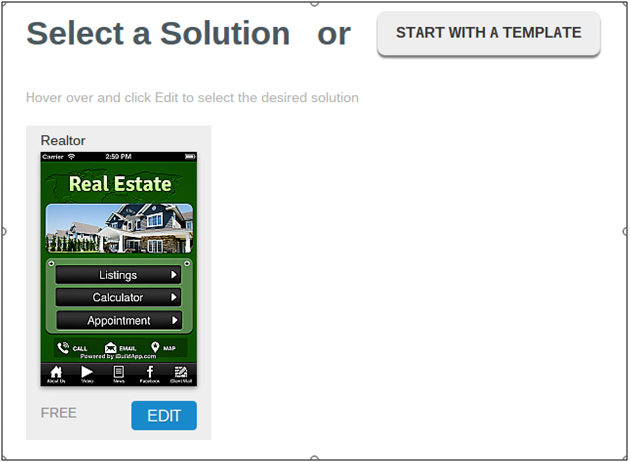
If you choose the Start With a Template option it gives you every possible template in the iBuildApp library. This offers you the freedom to search templates that might fit your brand or niche better than the pre-built solutions. However, for this tutorial we’ll select the real estate solution provided for us.
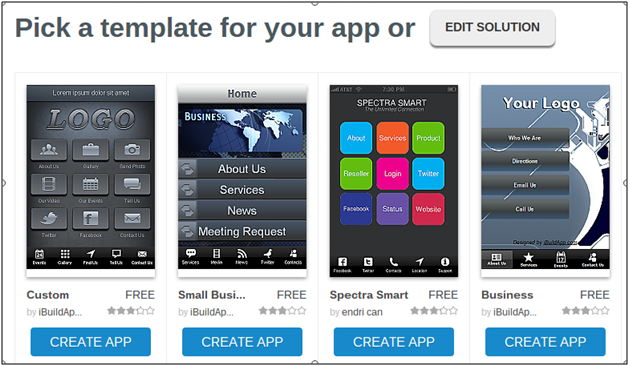
Hover over one of the solutions and click the Quick View button to see page examples from the mobile app template.
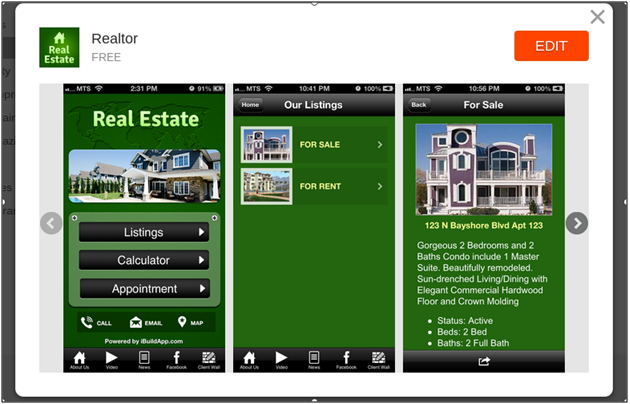
Click the Edit button in the upper right hand corner once you find the solution you want to edit and use for your company.
3. Design Your Mobile App with iBuildApp login or Google Apps engine
Click the edit button next to your app title to change the business app name.
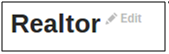
Click the Select Background tab to decide what your background will look like. Choose from different colors, styles and images to make your app look professional and relevant.
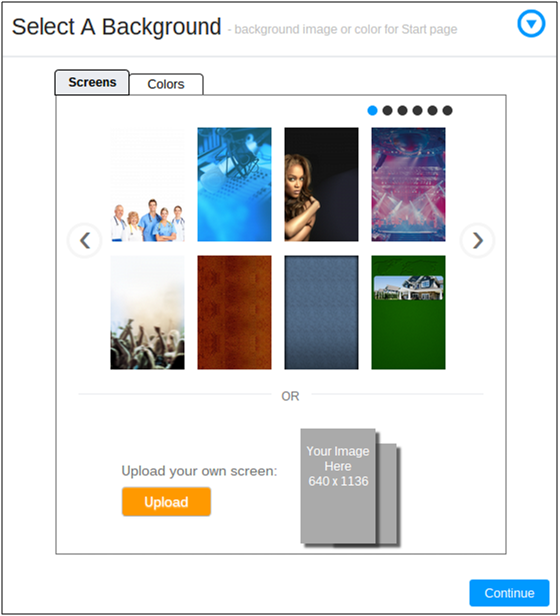
Click one of these backgrounds or select the Upload button to insert your own premade background image. Make sure the image is 640 x 1136 if you choose to upload.
Click the Continue button and proceed to the Manage Navigation page. This screens allows you to remove or add different tabs and buttons on your homescreen.
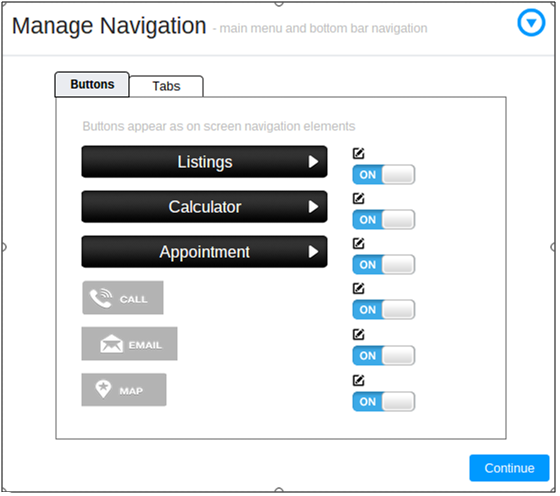
Toggle the On/Off keys to remove a button. You can also select one of the Edit buttons if you want to change the name, look or positioning of a button.
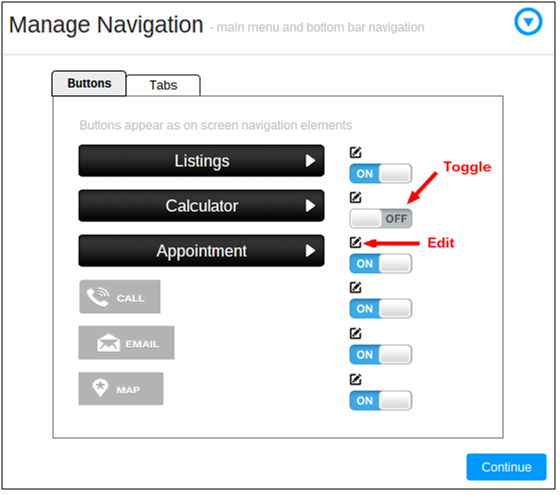
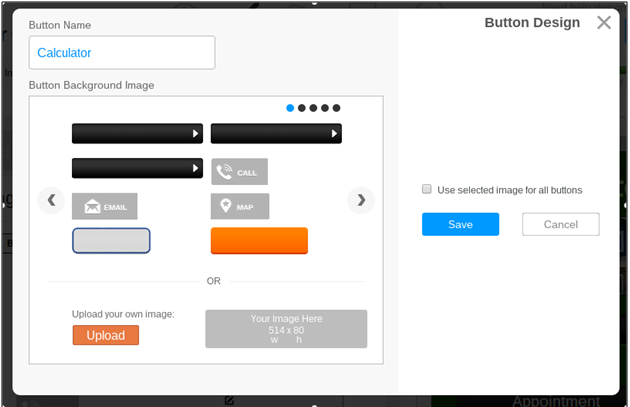
Buttons show up towards the center of the home screen, while tabs appear at the bottom of the app. Tabs are accessible regardless of someone’s location in your app. To edit tabs, simply click the Tabs button.
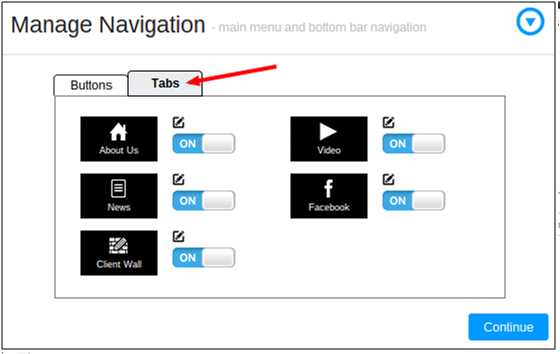
Click the Continue button once all your buttons and tabs are complete. The Edit Logo option allows you to either stick with the preset logo or upload your own. To upload a logo, click on the upwards facing arrow and select a photo from your computer.
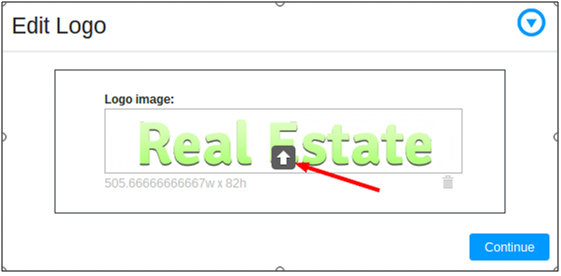
Click the Next button, and navigate to the Select a SplashScreen tab. The splashscreen is the page or image that pops up right before the homepage when someone opens your app. You can stick with the default splashscreen or upgrade your account to change it.
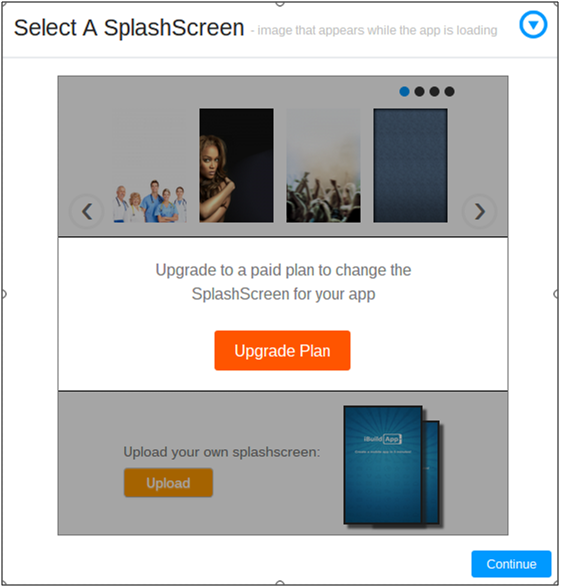
Click the Continue button to continue towards the Manage Content tab, where you can completely customize all the items included in your app. Use this area to share valuable information about your company that customers would enjoy. For example:
Manage real estate listings, change color schemes and set prices for products such as housing.
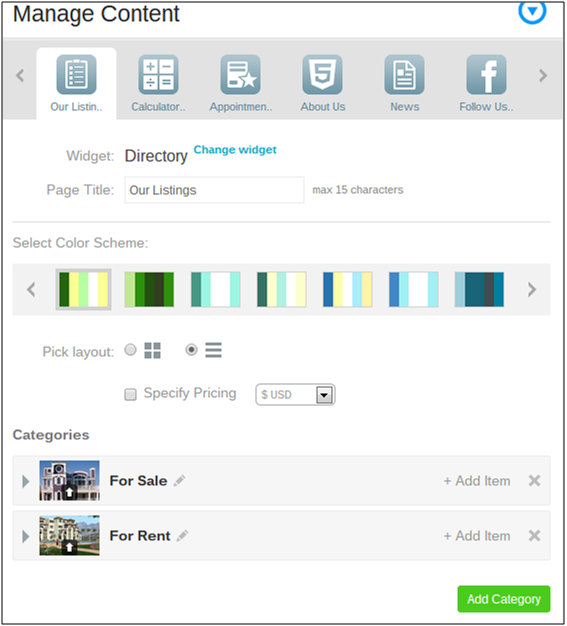
Change information on your About Us page to specify your mission and what locations you cater to.
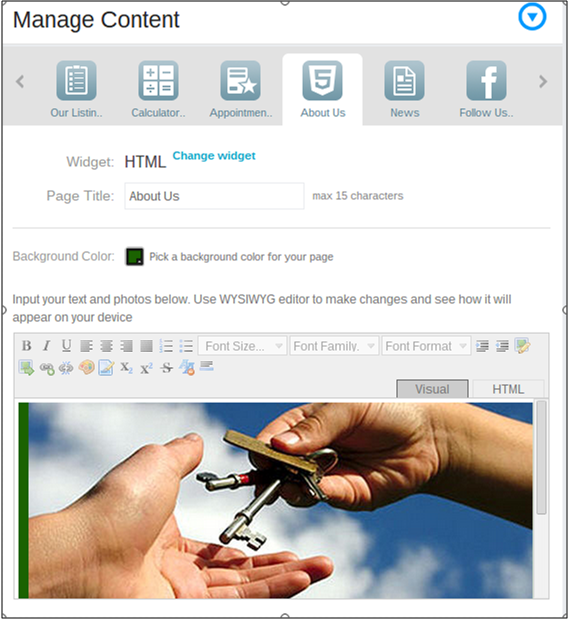
Add videos or images to connect with your customers on an emotional level.
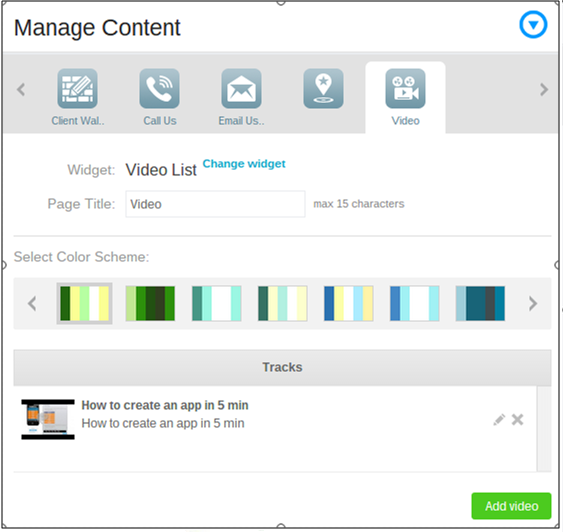
The best part about the Manage Content area is that you can click the Change Widget button to select from dozens of other widget options that integrate directly into the app.
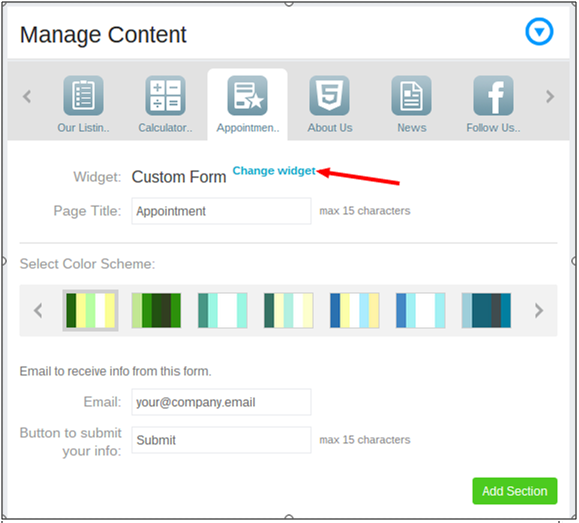
Maybe you want a bookstore or tap-to-call button in your google app? Check out other options such as eCommerce, coupons, reservations, Facebook and more.
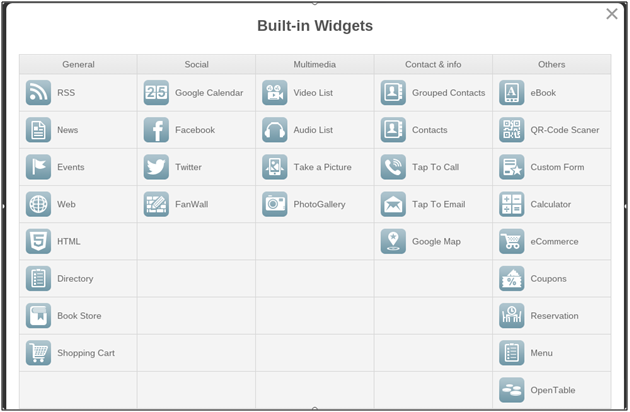
4. Test and Publish Your Mobile App
While modifying your google app you can view the changes and test to see if all the buttons and tabs work on the right side of the engine page.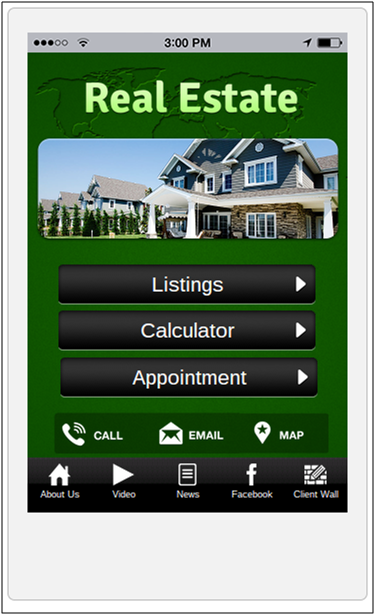
When you’re done testing click the Save and Complete button under the Manage Content tab.
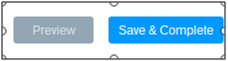
This button automatically publishes the google app in the App Store.
5. Share the App With Others
You have several options for sharing your google app with your employees and customers. You can give the mobile site (HTML5) URL to customers and it brings up the app on their mobile browsers.
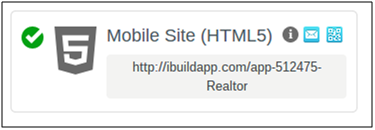
You can give customers a link to the Android build download, which is an .apk file that can be transferred onto any Android phone.
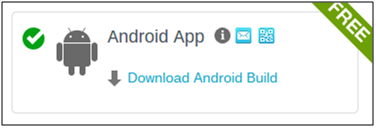
Share the app through one of the many social media outlets.

Or publish the mobile app on the Google Play Store and iTunes.
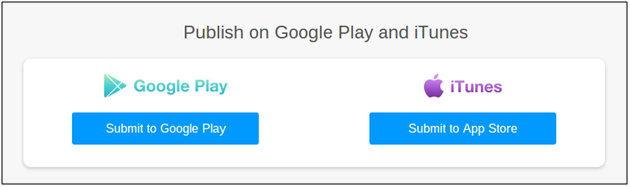
Congratulations! You now have your google apps to keep in contact with customers and generate more revenue by using google apps engine with login. One way how to make your google apps engine really worthwhile is to create push notifications so people receive messages when you update information on your app like promotions or events. You can also monetize your google app engine for additional revenue with google login.
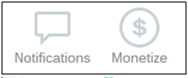
Now it’s your turn. Go through these steps to see how easy it is to make your business more mobile. Let us know in the comments if you have any questions about google apps engine or how to use google apps login.