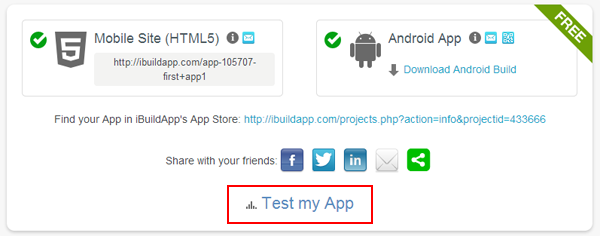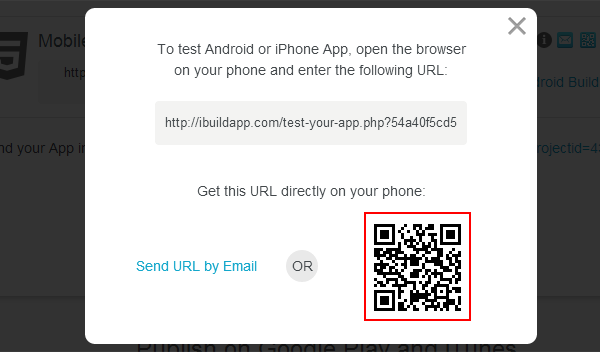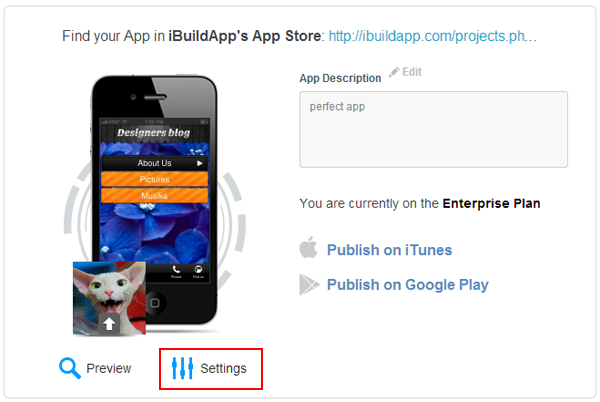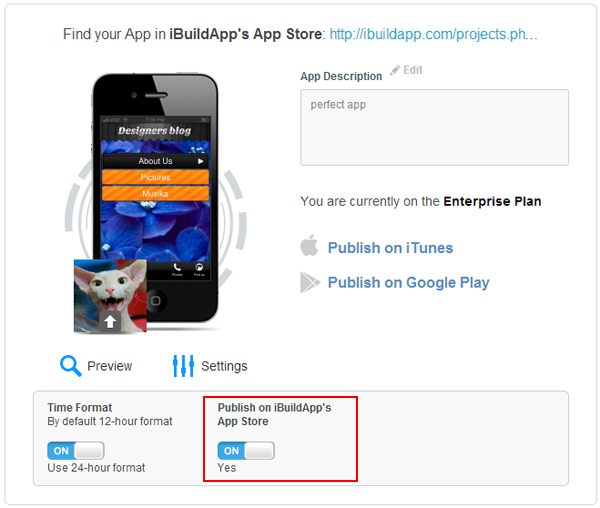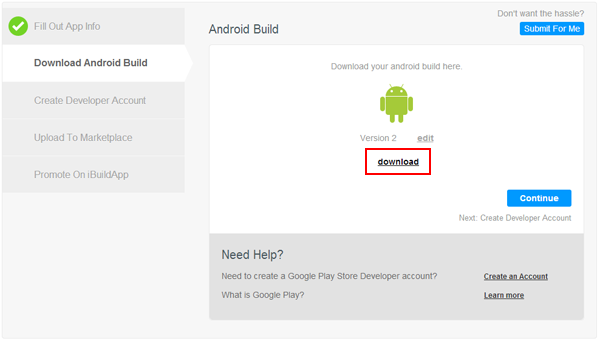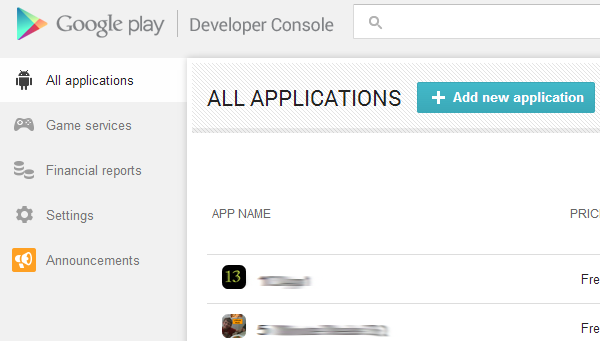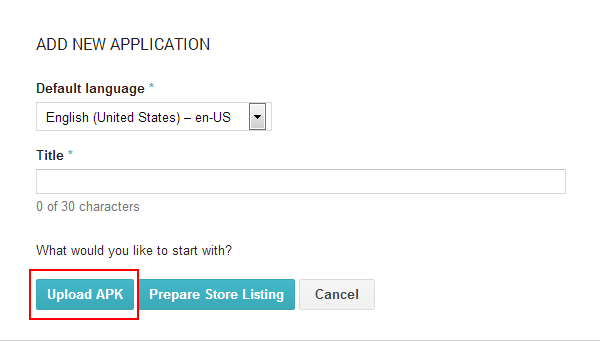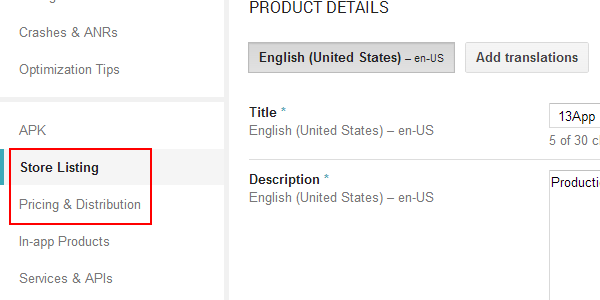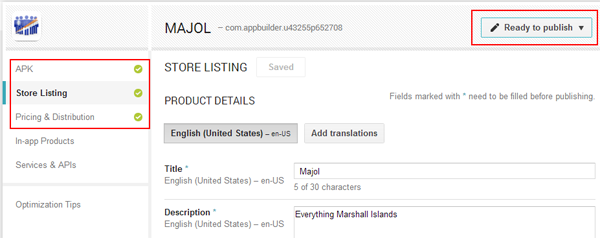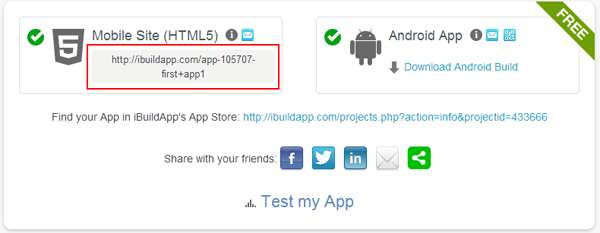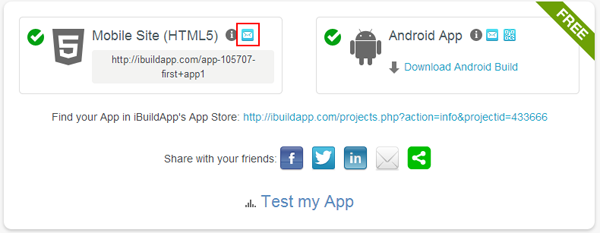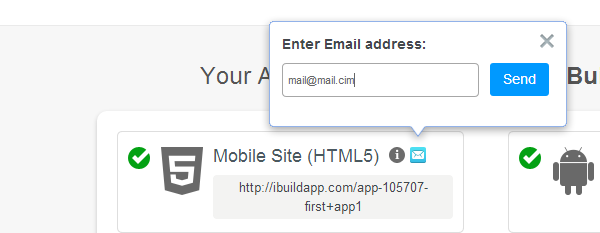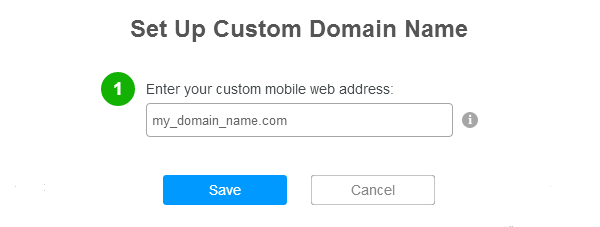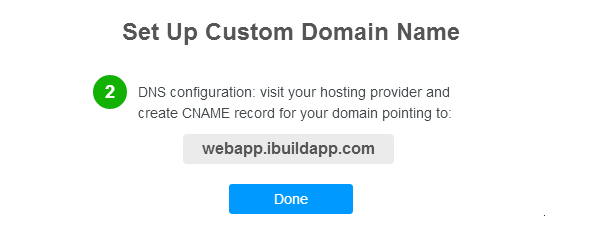How to publish App on iTunes
To publish your app on Apple store you’ve got to follow the steps described below:
Register as an Apple Developer
To publish an app through the Apple App Store, you need to have an Apple Developer account and be a member of the iOS Developer Program. Your app also needs to meet Apple's App Store guidelines.
The first step towards publishing your applications on app store is to sign up for the iPhone Developer Program at https://developer.apple.com/iphone/program/. There are two programs available - Standard and Enterprise. For most developers wanting to release applications on the App Store, they can simply sign up for the Standard program, which costs US$99. Check out https://developer.apple.com/iphone/program/apply.html to know more about the differences between the Standard and Enterprise programs.
-
Get your Certificate Signing Request (.csr file) on iBuildApp.com
To initiate the process, go to your publishing page on iBuildApp.com and download your .csr file:
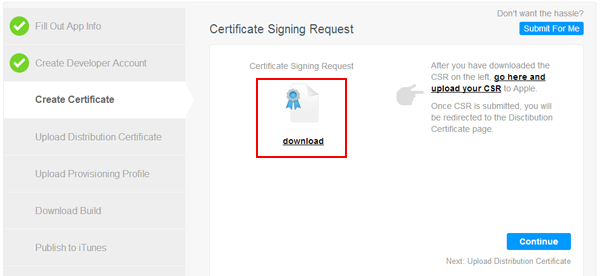
-
Go to apple.developer.com to create Distribution Certificate, App Id & Mobile Provisioning Profile.
-
Create Distribution Certificate
Allocate Certificates -> Development -> Add Certificate, then follow the steps described on the screens.
Refer to your Apple developer account (developer.apple.com) and create your developer certificate: Certificates -> Development -> Add Certificate:
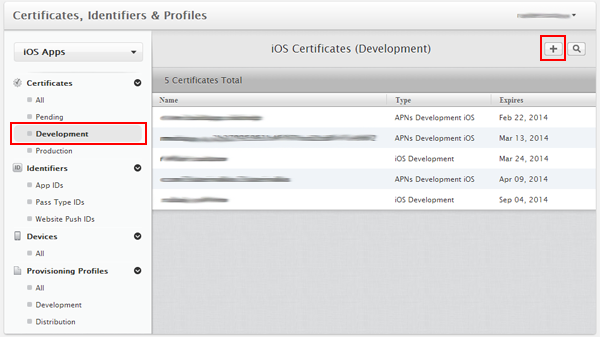
Choose "App Store and Ad Hoc" certificate type under "Production" section and click next:
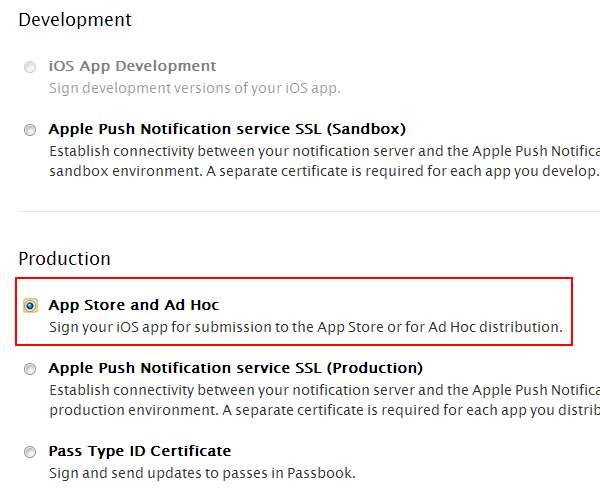
Then upload your Certificat Signing Request, that you’ve downloaded from iBuildApp.com and click "Generate" button:
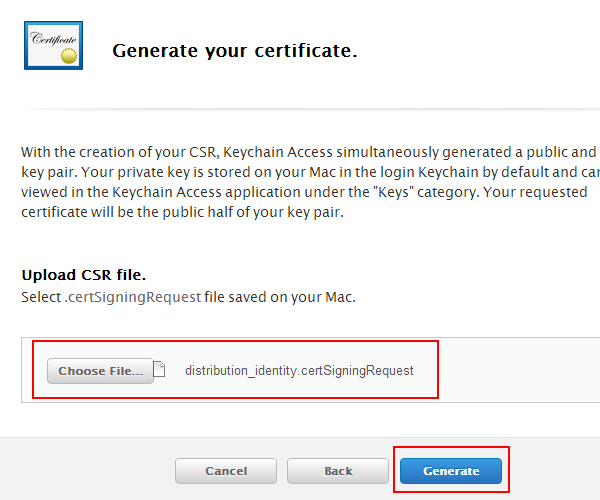
As soon as it’s ready download your Distributation Certificate:
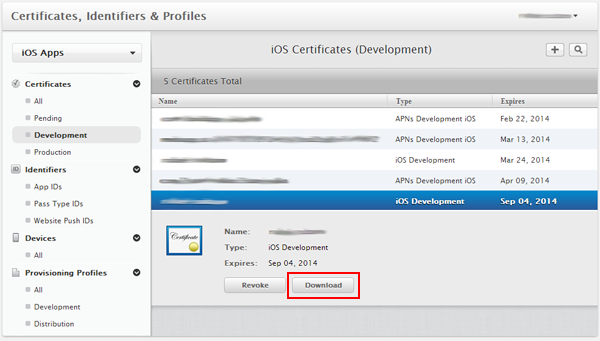
NOTE: You can create several apps under one and the same Development certificate.
-
Create App ID
Allocate Identifiers -> App IDs -> Add New, then follow the steps described on the screens.
Use the following options:
- App ID Description -> Name: choose your App ID name, it can be similar to your app name;
- App ID Suffix -> Explicit App ID -> Bundle ID: Apple recommends using a reverse-domain name style string (i.e., com.domainname.appname). It cannot contain an asterisk (*).
App (on iTunes - Bundle) ID is a unique indentifier of your app. Once created it could not be deleted. In future when you release your app updates you will have to use the same App (Bundle) ID.
Refer to developer.apple.com to the Identifiers section and click "Create new":
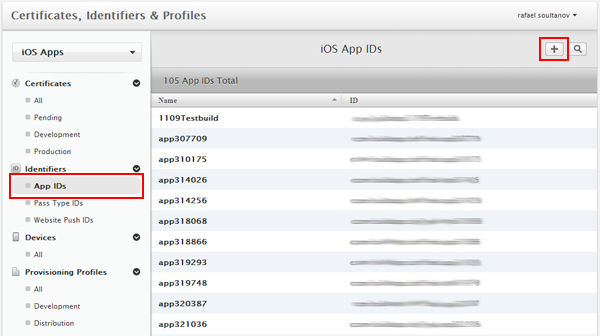
Fill in fields on the next screen paying attention on the following:
- App ID Description -> Name: choose your App ID name, it can be similar to your app name;
- App ID Suffix -> Explicit App ID -> Bundle ID: Apple recommends using a reverse-domain name style string (i.e., com.domainname.appname). It cannot contain an asterisk (*).
Leave all the other fields blank unless you need to ser push notifications.
As soon as you’ve filled in all the fields click "Continue" button and "Done" on the next screen.
Thant's it! You do not need to download anything from developer.apple.com. You will need your Bundle ID on the next step.
-
Create Mobile provision profile
Allocate Provision Profiles -> Deistribution -> Add New. Use Distribution Certificate & App ID you’ve cerated on previouse steps.
The next step is to create your Mobile Provision. Refer to Provision Profiles -> Distribution section and click "Add New" button.
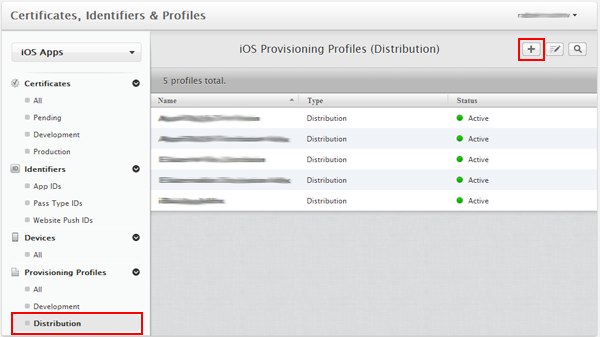
Choose "Distribution" -> "App Store" and click "Continue" button:
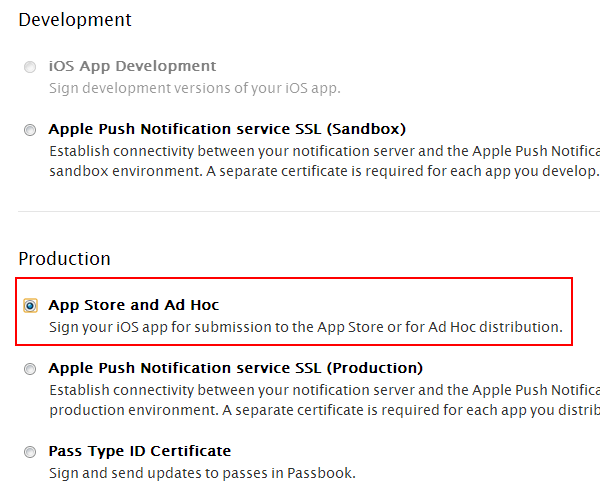
Then find your App (Bundle) ID in the drop downlist and click "Continue" button.
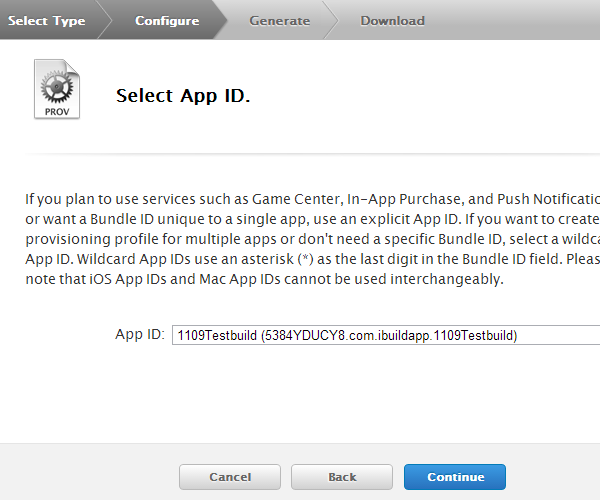
Choose valid Distribution Certificate on the next screen and click "Continue" button:
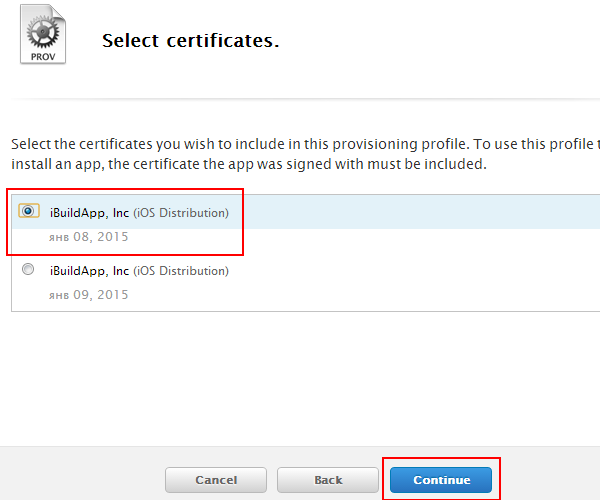
Enter you profile name and click "Generate" button:
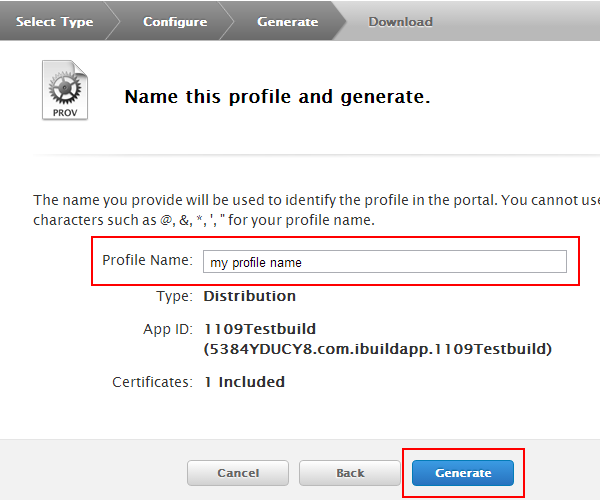
Now you can download your Provision Profile:
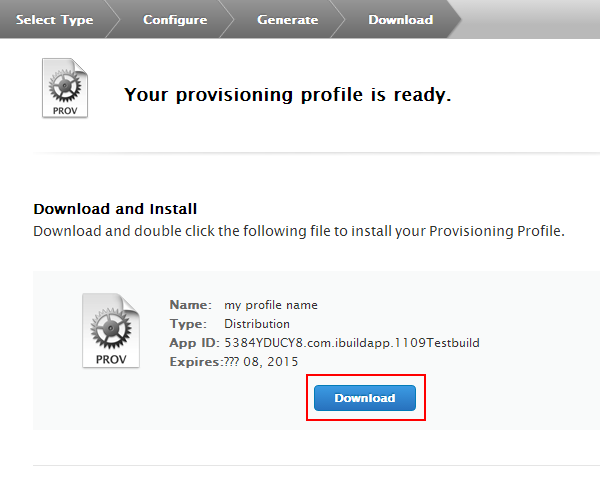
That's it!
-
-
Create your app build on iBuildApp.com
Now it’s time to get back to iBuildApp.com to you publishing page:
- Upload your Distribution Certificate at "Upload Distribution Certificate" section;
- Upload you MobileProvision Profile on "Upload Provision Profile" section;
- Click "Continue" buttom to create the build. You will be taken to building progress bar. As soon as it’s completed your build’s done and you can download it on your computer.
-
Set your app description on iTunesConnect.com
Login to iTunes connect under your developer account and select 'Manage Your Applications' and click "Create New" button. Provide all the information needed:
- App name
- Bundle ID (choose the one you’ve just created)
- App info
- App rating
- Icons & Splashscreens
Save the info and switch to Ready to upload binary mode.
Login to iTunes connect under your developer account and select 'Manage Your Applications':
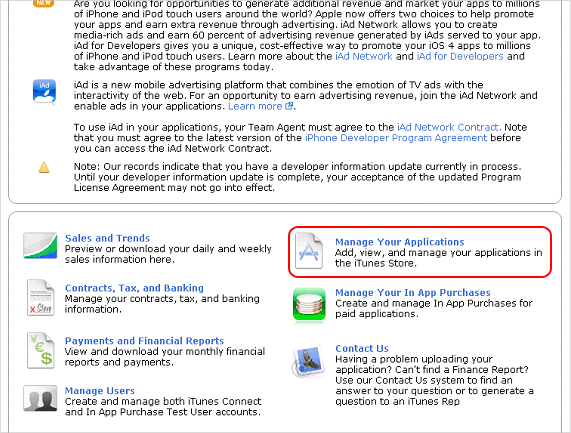
Click on Add New Application button:
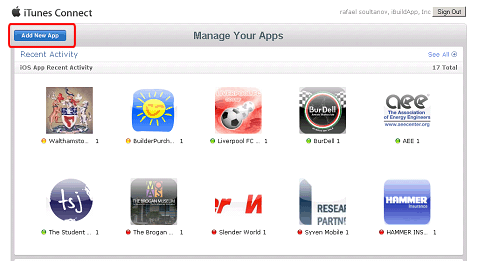
Enter App Name and select your Application bundle:
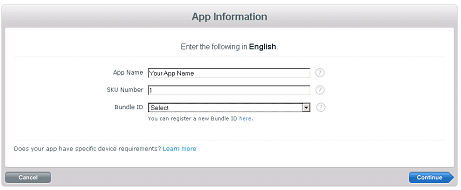
Enter your application info:
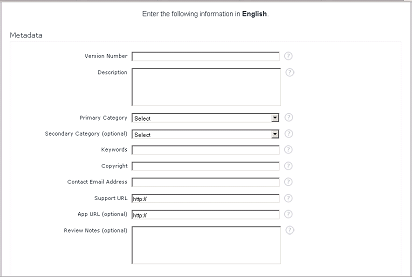
Define rating of your application
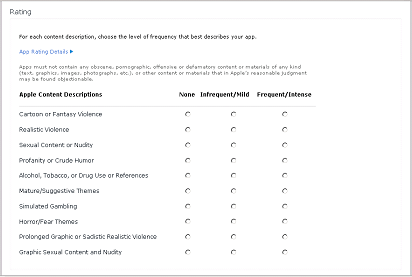
Upload your logo icon (size 512x512 px) and screenshots:
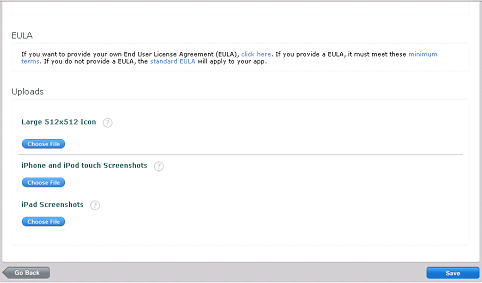
-
Publish your app build with the help of Application loader.
The last step towards publishing your app on App Store is uploading your binary you’ve created on iBuildApp.com with the help of Application Loader:
- Open Application Loader and login with the use of you Apple Developer credentials;
- Click Deliver your app and choose the one you would like to upload from the dropdown list;
- Choose the app file you’ve downloaded from iBuildApp.com and upload it to iTunes.
That’s it! Now your app has now been submitted to Apple for review.
NOTE: Application Loader is only availabe for use on Mac computers.
If you have downloaded iOS SDK 3.2 or later, you already have Application Loader stored here: /Developer/Applications/Utilities/Application Loader.app. Otherwise download and install the Xcode 4.2 & iOS SDK 5.0 from https://developer.apple.com/devcenter/ios which installs Application Loader automatically.
Open Application Loader:

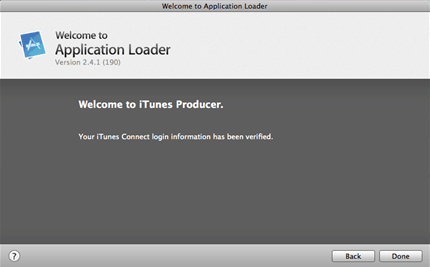
Enter login and password for your apple developer account and click next:
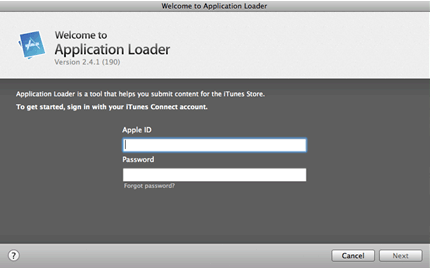
Upload your app on iTunes Connect - select "Deliver Your App":
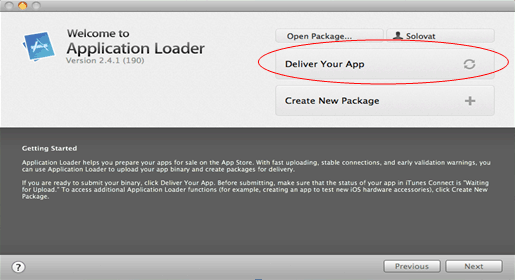
Once done, you can upload your app on iTunes Connect. Open App ZIP archive:
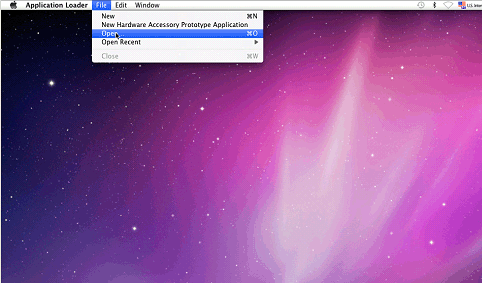
Before uploading your binary code you must register for uploading your application on iTunes Connect. Select app from the list and click 'Next':
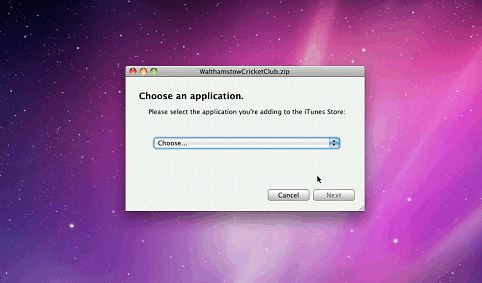
Approve the uploading and you're done!