Download and Install Android, iOS SDK
(Xcode, mobile app development kit on windows)
Over 150,000 downloads of iBuildApp development kit: SDK for iOS and Android. Supporting xcode on windows
Supported platforms
-
System Requirements
- iOS
- Android
Installation and Configuration
- iOS SDK
- Android SDK
Downloading and Installing
- iOS iBuildApp SDK
- Android iBuildApp SDK
Configuring
- iOS iBuildApp SDK
- Android iBuildApp SDK
Your First iBuildApp Mobile App Feature
- iOS App Feature
- Android App Feature
Web Part Configurations
- Feature Fields Customization
Find Mobile Jobs
This is the place for developers to build, deploy, test and publish their own Extension Features (hereinafter 'Feature') for mobile applications with the iBuildApp platform.
Each Feature is given a unique identifier that is used for naming classes, resource files, and entry point.
The Feature ID hereinafter is named as "m123_myfirstapp ".
CAUTION: the component ID for your iOS feature will be different!
You can download the iOS iBuildApp SDK from My features.
Extract the downloaded SDK archive file into a separate folder and you'll get all necessary files structured as the following:
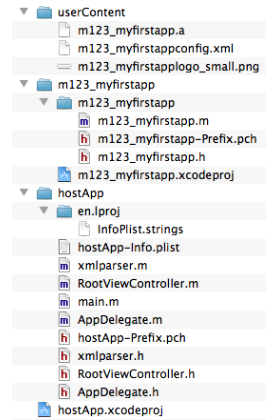
Fig. 2
The "hostApp" folder contains project files for the host-application. These project files are used for launching and deploying your iOS Feature. Normally there is no need to change these files.
The "m123_myfirstapp" folder contains files and folders of the project that serves as a template for your iOS Feature. This is the place where you will allocate your source code.
The "userContent" folder is used to store a user-generated content (images, audio files, text files, configuration files, etc.) that is required for the Feature you develop. Once your Feature is compiled, the ready-to-use static library will be allocated into this folder.
To properly register your iOS Feature, the iBuildApp SDK requires that project files follow this convention:
- Resource file names should start with Feature ID, i.e.
m123_myfirstapplogo_small.png (image resource file)
m123_myfirstappconfig.xml (XML resource file)
- The static library file created during the Feature compilation should have exactly the same name as the Feature ID, with <.a> extension (by default the template is set up that way - do not change those settings!): m123_myfirstapp.a
- Name of the starting View Controller that serves as a Root View Controller of View Controllers stack for your Feature should be as the following: m123_myfirstappViewController (by default the template is set up that way - do not change those settings!)
CAUTION! Do NOT use the 'RootViewController' name in your code! It's a reserved name and will not be processed properly. For the Root View Controller name use only pre-defined value (i.e. m123_myfirstappViewController)!
- The Feature ID name must be in lower case! Be careful: don't use uppercased characters for your resource files!
When uploading your Feature on iBuildApp.com website, the validation system will verify that all files are named in accordance with the file naming convention described above. If not verified, the Feature will not be uploaded!
Currently Google has Android Accessory Development Kits and Android Studio IDE that provides the fastest tools for building apps on every type of Android device.
Each Feature is given a unique identifier that is used as a prefix for naming classes, resource files, and entry point.
The Feature ID hereinafter is named as M123.
CAUTION: the Feature ID for your Android feature will be different!
You can download the Android Development Kit - iBuildApp SDK from My features.
Extract the downloaded ZIP archive file into a separate folder and you'll get all necessary files structured as the following:
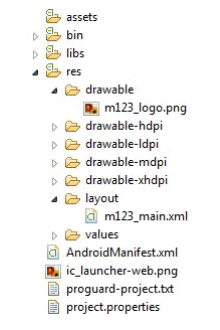
Fig. 2
The "iBuildAppSDKLauncher" folder contains project files for the host-application. These project files are used for launching and deploying your Android Feature. Normally there is no need to change these files.
The "M123" folder contains files and folders of the project that serves as a template for your Android Feature. This is the place where you will allocate your source code.
The "res" folder (in "M123" folder) is used to store a user-generated content (images, audio files, text files, configuration files, etc.) that is required for the Feature you develop.
To properly register your Android Feature, the iBuildApp SDK requires that project files follow this convention:
-
Resource file names should start with Feature ID, i.e.
m123_small.png (image resource file)
m123_config.xml (XML resource file)
When uploading your Feature on iBuildApp.com website, the validation system will verify that all files are named in accordance with the file naming convention described above. If not verified, the Feature will not be uploaded!