iTunes App Download Analytics
What Are iTunes App Download Analytics and How do They Help Your Business?
iTunes App Download Analytics help you understand how well your app is doing in different app stores like iBuildApp, iTunes and the Google Play Store. These tools provide a breakdown of how many people have downloaded your app and how many users have visited your app in the past.
The stats help your business by offering an outline of how responsive customers are to your app. If you see that not many people are downloading your app then you might need to work on promoting it more thoroughly. If your app has tons of downloads, but not many visitors, you may need to modify the content inside the app or put together push notifications with promotions to prompt users to open the app and purchase from you.
In short, iTunes App Download Analytics allow you to evaluate your app’s performance and make changes to push more people to your app and make you more money. All of the Analytics features are completely free through the iBuildApp dashboard, giving you the power to test features and see how they do with your customers.
How Can You Activate and Use Analytics Features in Your Mobile App?
Step 1
iTunes App Download Analytics are automatically activated in your iBuildApp account for free, so to get started log into your iBuildApp account or create a profile.
Step 2
Select a mobile app template to start building an app, or click on your name in the top right corner and select the My Apps button to view the apps you have worked on in the past.
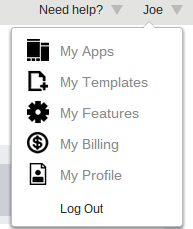
Step 3
Select the app you want to modify and view the quick analytics area to see how many people have downloaded and visited your mobile app. Keep in mind that your mobile site is when a user opens up a version of the app in their mobile browser. They are viewing the app on the internet, not a separate application on your phone. The mobile app download stats are when users go onto the Google Play Store or iTunes in order to download your app.
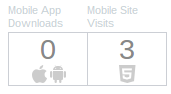
Step 4
Click on the Mobile App Downloads option to reveal a popup window that includes a graph of your past performance. As you can see this particular app was just created and has not seen any activity from users.

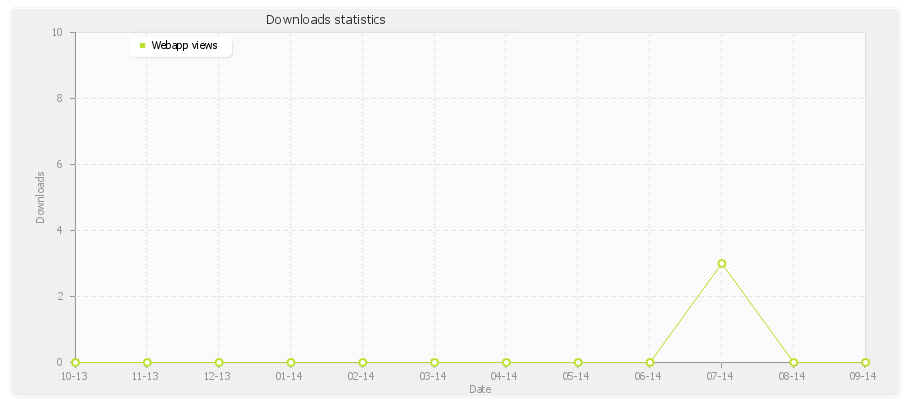
Step 5
Change the options in the upper left hand corner to view iTunes App Download Analytics from further in the past. Try viewing your stats from weeks, months or years ago.
![]()
Step 6
Click on the Mobile Site Visits button to see exactly how many people have visited your app in the past. Once again, this is how many people have opened your app in the mobile browser, not those who have downloaded the app from the app stores.

Step 7
This reveals another popup with another similar graph. The only difference is that you can see how many people have viewed the app over a period of time, as opposed to how many users have downloaded it.
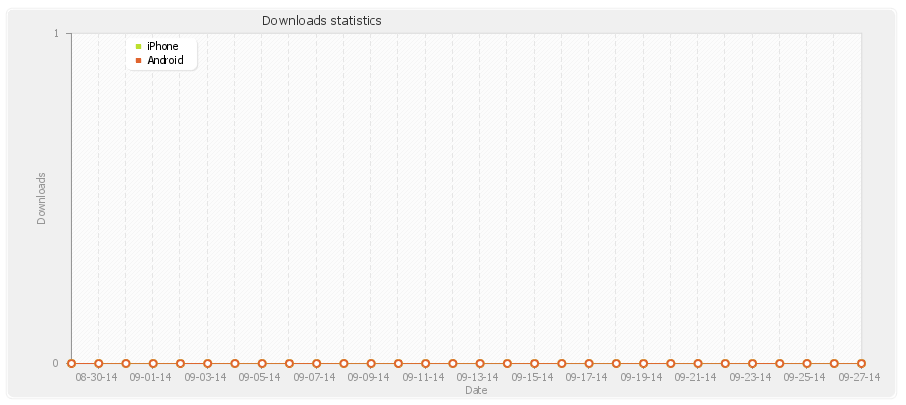
Step 8
Feel free to modify the date range again, to see how many users visited your mobile app over the past year, month, week or day. This date range feature is perfect for taking information from the past in order to make projections for the future.
![]()
If you have any questions about how to use and interpret your iTunes App Download Analytics, go to our Contact page or browse through our Support Page to see if any other people are having the same problems.