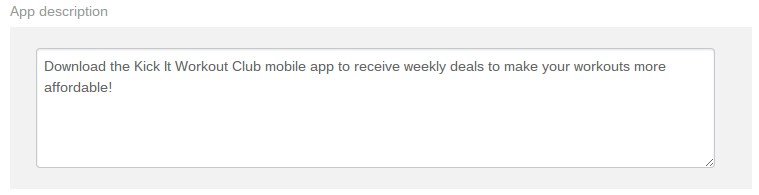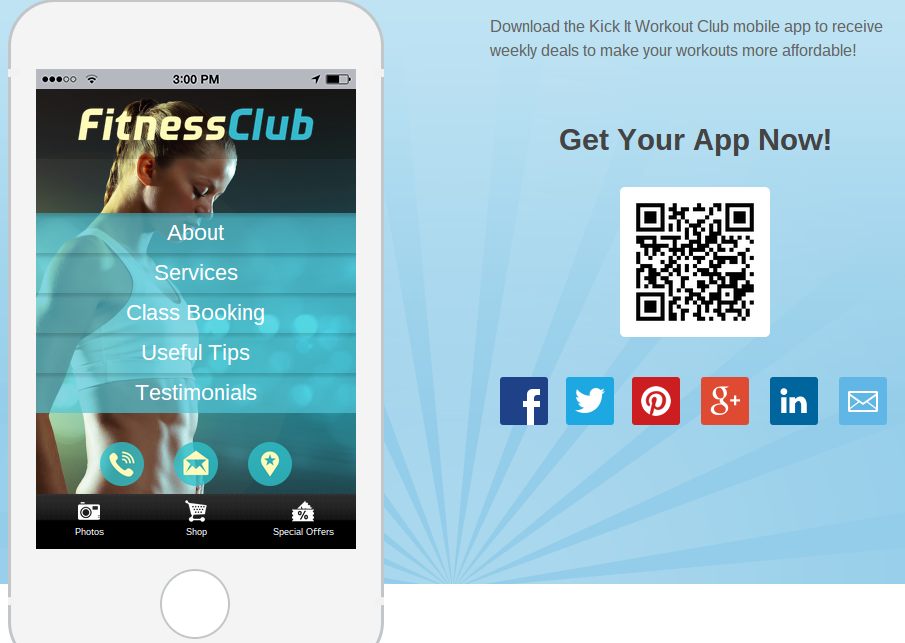Promotional Tools for your Mobile App
What Are Mobile App Promotional Tools and How do They Help Your Business?
These tools help you efficiently share your app’s download page with customers with advanced digital marketing techniques. The promotional tools on iBuildApp are completely free and quickly push your iTunes and Google Play Store links to social networks, your website, emails and more.
The tools help your business by bringing together the most effective marketing options in one area. They utilize landing pages, QR codes, website banners, social sharing and embedded app previews.
Overall, these promotional tools put your app in front of your customers with just a few clicks. They also make it easy for customers to click or scan on their phone and download the app within seconds. When your app gets downloaded more, you can share promotions, events and contact pages with a wider customer base.
How Can You Add and Use Promotional Tools in Your Mobile App?
Step 1
To start, login to your iBuildApp profile or create an account.
Step 2
Select a template to get started with your app, or go to the My Apps area on the iBuildApp dashboard to view the apps you have worked on in the past.


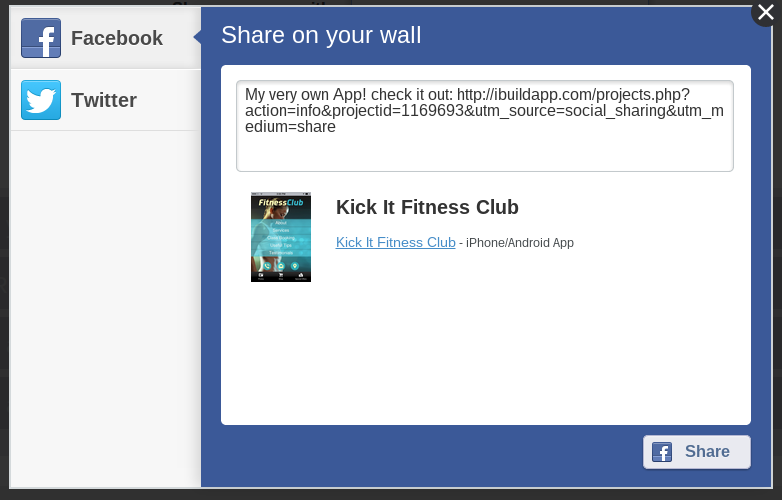

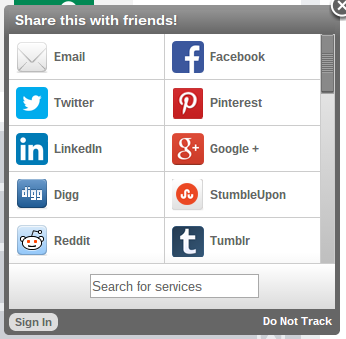
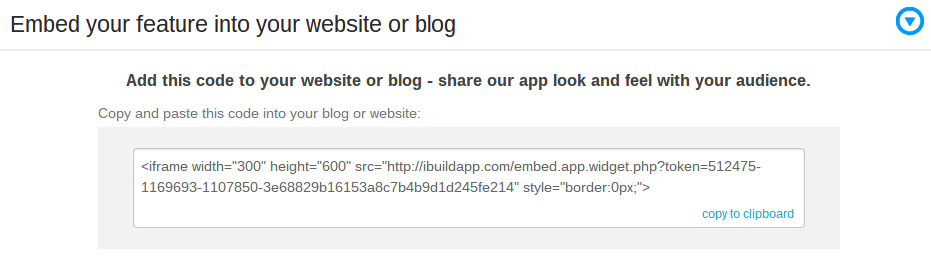
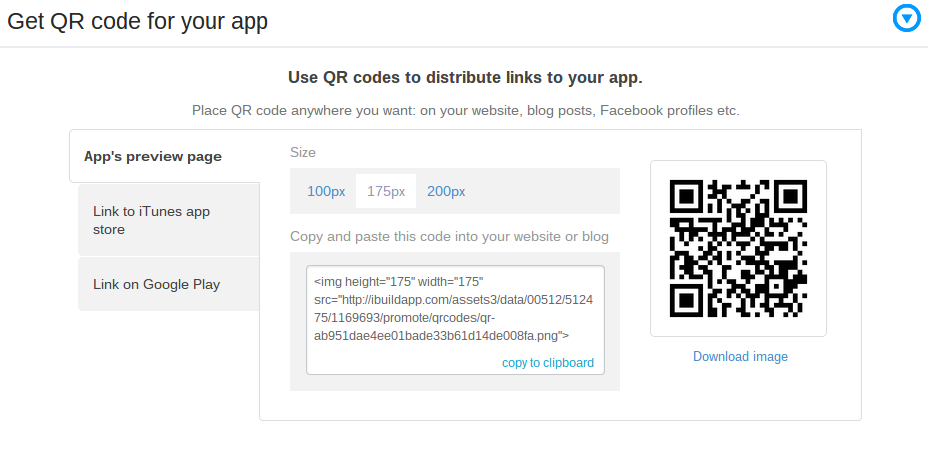
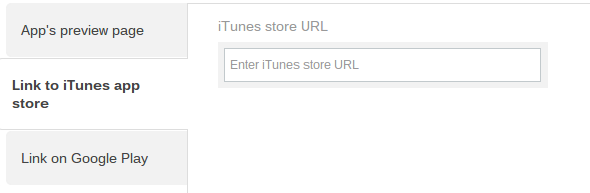

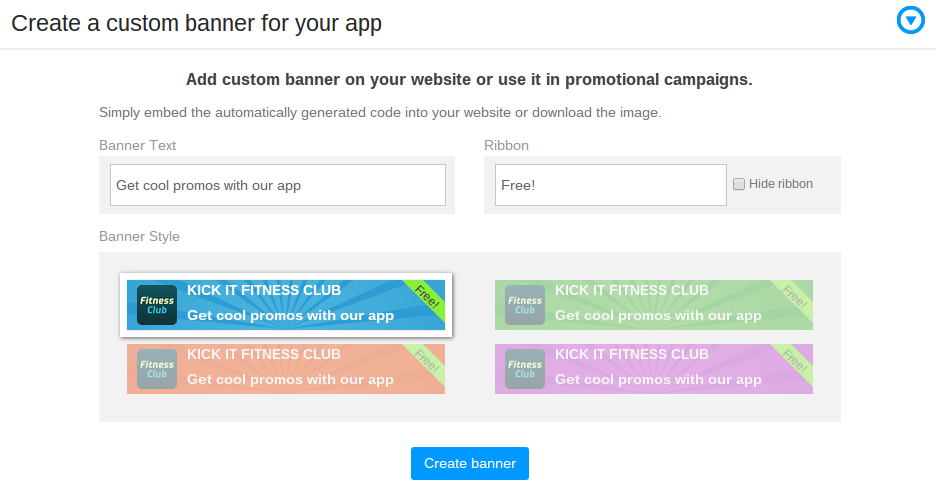
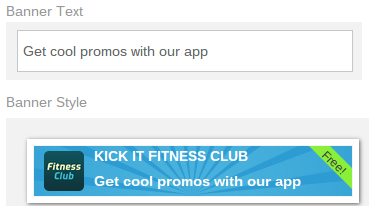
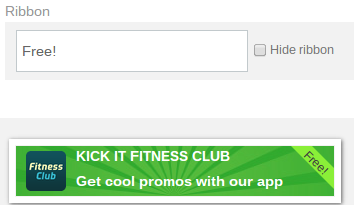
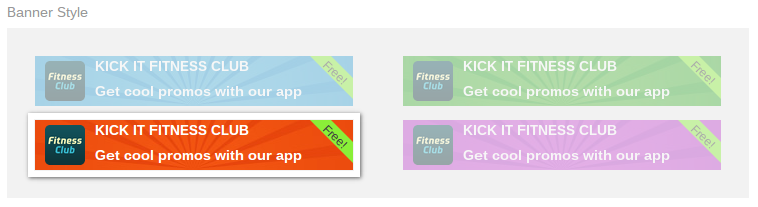

![]()